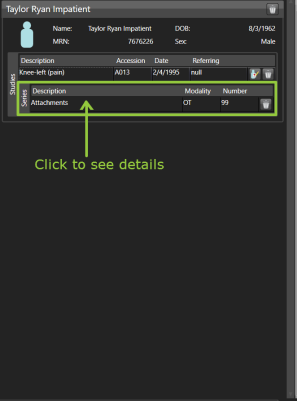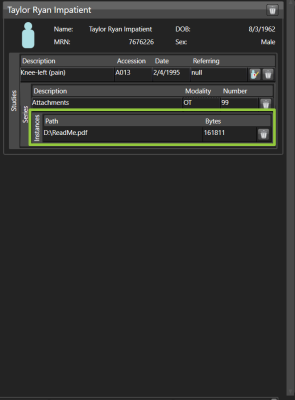Create New Series from Non-DICOM Object
Vertex has two options to create a new series from a non-DICOM object.
A. Create using PHI Template from existing study
B. Create series with blank PHI and edit information
A. Create using PHI Template from existing study
| Step 1: Select a DICOM source in the Sources Column. | Step 2: Submit a Query in the Source Browser Column. |
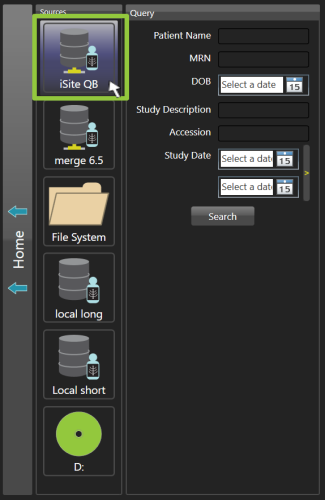
|
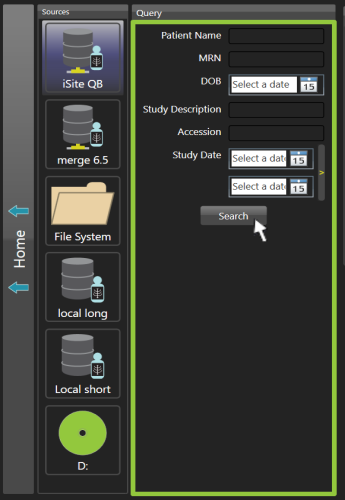
|
Step 3: Select the desired study in the Results Column.
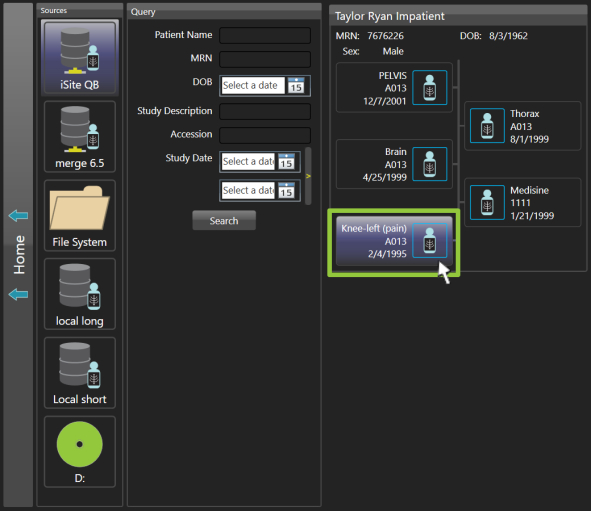
Step 4: Create a PHI template: Press and hold the Ctrl button; drag-and-drop the desired study to the Job Data Composer.
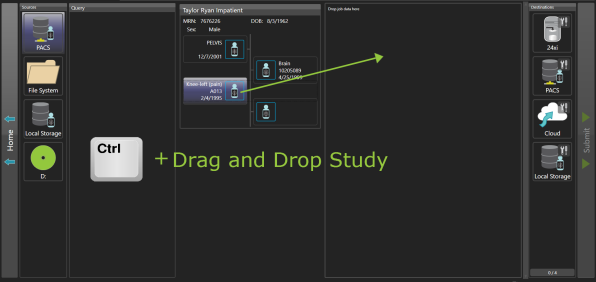
Step 5: PHI template has been created.
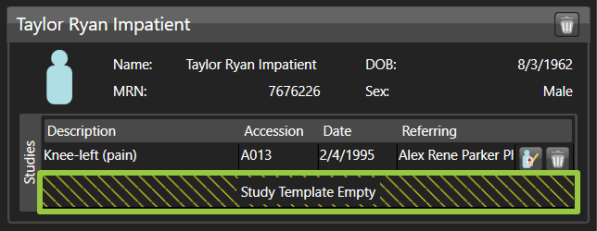
Step 6: In the Source Browser Column, navigate to the location of the desired non-DICOM data within the selected source.
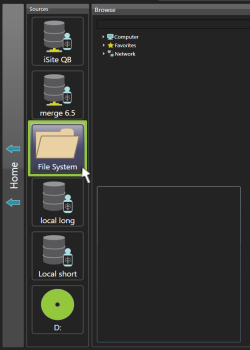
Step 7: The available non-DICOM data files appear in the source browser preview in the lower half of the Source Browser Column.
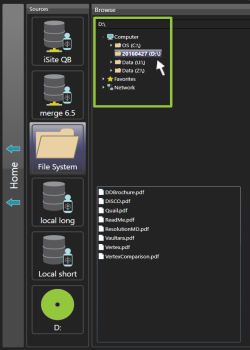
Step 8: The available non-DICOM data files appear in the source browser preview in the lower half of the Source Browser Column.
Double click on the files within the source browser preview to view them in a separate window.
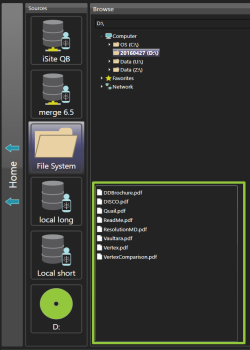
Step 9: Select the desired non-DICOM data file from the source browser preview in the Source Browser Column.
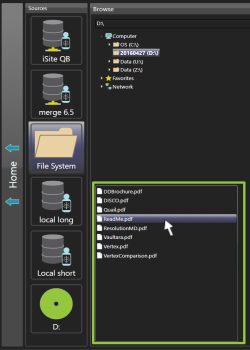
Step 10: Drag-and-drop the desired non-DICOM data file from the source browser preview into the PHI Template.
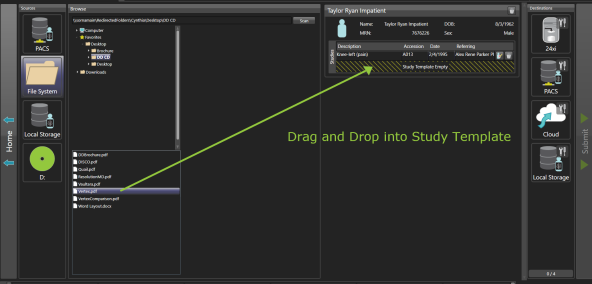
Click the study name to expand the series display; the non-DICOM data appears as an attachment in the series.
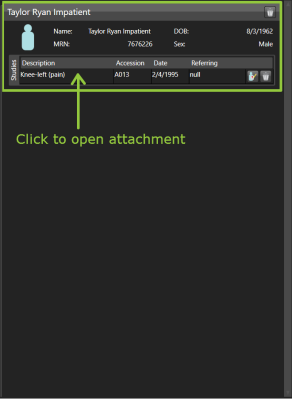
_294x397.png)
Step 11: Click the attachment to expand the series display and view the path. All PHI details from the study are imported to the Non-DICOM attachment.